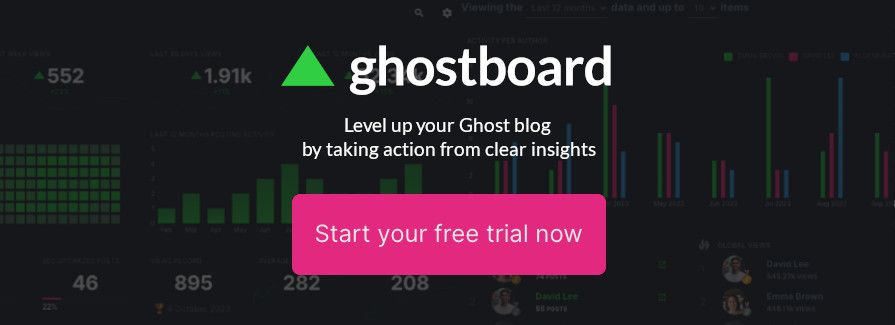How to find your blog's tracking code in your dashboard ⚡️
Learn how to find your blog's tracking code in your Ghostboard dashboard and discover 3 reasons why you may need to check it
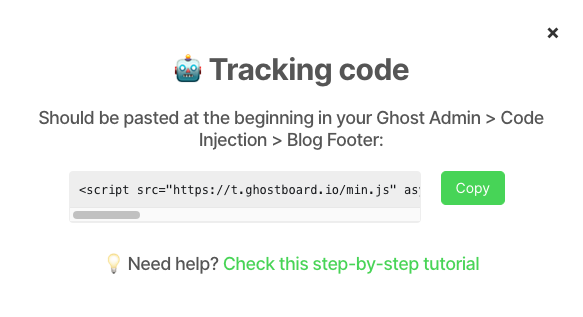
You need to paste the Ghostboard tracking code in your Ghost blog at the very beginning to set it up and start tracking. However, there may be times when you need to check your blog's tracking code. Let's see at least 3 reasons and how to find your blog's tracking code.
3 reasons you may need to check your tracking code
- Verifying installation: after initially setting up the analytics tracking code, you may want to verify that it was installed correctly to ensure accurate data collection from the very beginning and for the correct blog.
💡 Please note that each tracking code is unique per blog. - Audit or check-in: you may need to check the tracking code when updating or changing your blog theme, conducting periodic check-ins or performing a security audit to review the scripts running on your blog.
- Domain or server migration: if you change your blog's domain or move to another server or installation, you may need to check the tracking code to copy and paste it into the new blog.
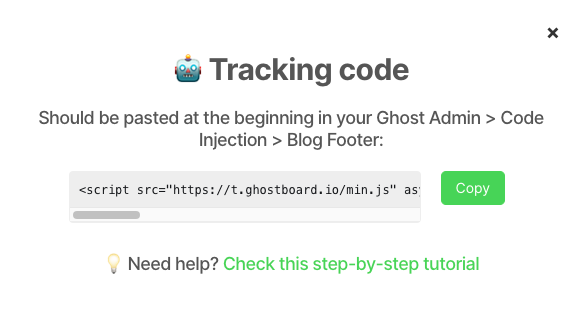
How to find your blog's tracking code
- Log in to your Ghostboard account > Settings > Plan > Tracking Code section and click on the View Code button.
- In the popup, copy the code.
- You are all set and ready to go!
Level up your Ghost blog 🚀
Start your free trial now and explore all Ghostboard features for free. No credit card is required.
We are here to assist you and answer any questions. Feel free to reach out to us via tweet or through your dashboard! 👋